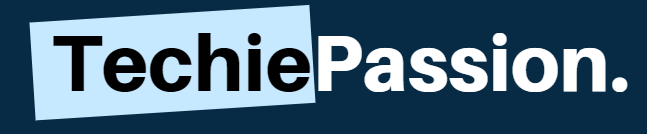Apex Legends is one of the best free to play games that are now loved by millions of people worldwide. It’s been almost 2 years now since the game has launched and everyone is going gaga over the gameplay. In simple words, Apex Legends brings up as a player shooter game which is available for both PC and gaming consoles.
But, if you have the same question in mind that Can My PC Run Apex Legends, the first thing that will strike up is the specifications of your computer. There are a lot of things that you can do to allow the game to run on your computer. We hope this guide will surely help you to get the requirements fulfilled at ease.

Apex Legends is another game quite similar to that of playing PUBG. The gameplay is quite similar to that of the multi-user battleground games. However, the only major difference is the number of players. Here, the numbers of players are quite limited and much lower than that of PUBG.
This is why the gameplay becomes more exciting. To play this game, you need to know whether it runs well or not. Below, you will find a complete guide on the system requirements, the upgrades that you will need and also follow it up on the game review.
Table of Contents
Apex Legends System Requirements
Playing this amazing game on your PC will never be a problem. You can play this game at any time without even taking the help of a high-end specification. Most of the Windows users do enjoy playing Apex Legends because it is not much demanding in the market today.
However any Windows OS from 7.0 or above could be highly in favour of playing the Apex Legends game. This is why you can be satisfied with this setup and easily use your PC to play the game. There are more specifications that are needed to run the Apex Legends game. Have a look below in some of them to know more.
Apex Legends Recommended Specs –
- Operating System: 64-bit Windows 7
- Hard Drive: Minimum 22 GB of free space
- RAM: 6 GB
- GPU: NVIDIA GeForce GT 640 / Radeon HD 7730
- CPU: Intel Core i3-6300 3.8GHz / AMD FX-4350 4.2 GHz Quad-Core Processor
- Dedicated Video RAM: 1 GB
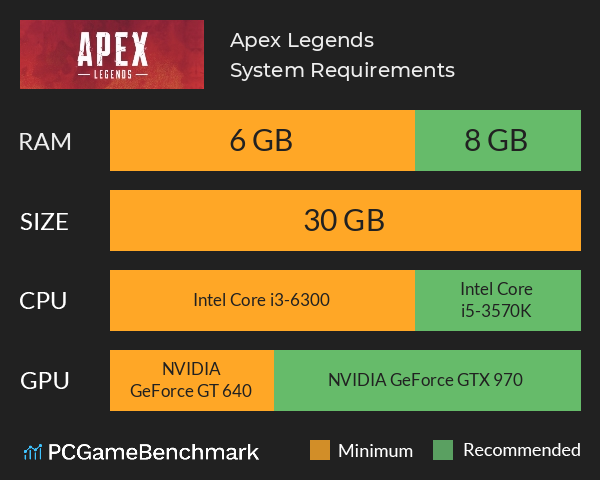
Although you can easily play the game with few or lower specs, it will automatically apply more pressure on the RAM. This is why, choosing a better specification always turns out to be helpful to enhance the gaming experience. The frames per seconds also come to a play when you need decent graphics for the game.
Can My PC Run Apex Legends?
Running Apex Legends on your computer completely depends on the specifications that you have and also other features available. You must first check whether the specifications of the game meet that of your PC.
This will give you a brief idea about the game and will you be able to run it or not. There are two common options which you can use to run the game. Let’s check the options available below.
Type 1: Using the System Information

Step 1:
The first thing that you need to do is to open up the run box. To open up this, you need to press the Windows button and then hold the R key with this. Once the pad opens, you need to type in msinfo32. Click on the OK button to open up the System information.
Step 2:
The next thing that you need to do is to look for the Menu options that are available. Here, you will find the option mentioned as System Summary. You can simply look for the options which individually mention all including the Windows Version, CPU as well as the RAM. You can also find other options here.
Step 3:
The next thing that you need to do is to go to the Components sections available on the Menu. Here, you need to look for the option names as Menu. Once you open up the Menu, you can now check the GPU as well. Here you will find the dedicated video memory available.
In some of the computers you will find this section as the Adapter RAM. Once you check this you can now go to the Storage Section. Click on the Drives to check the usage space available.
Type 2: Using DirectX Diagnostic Tool
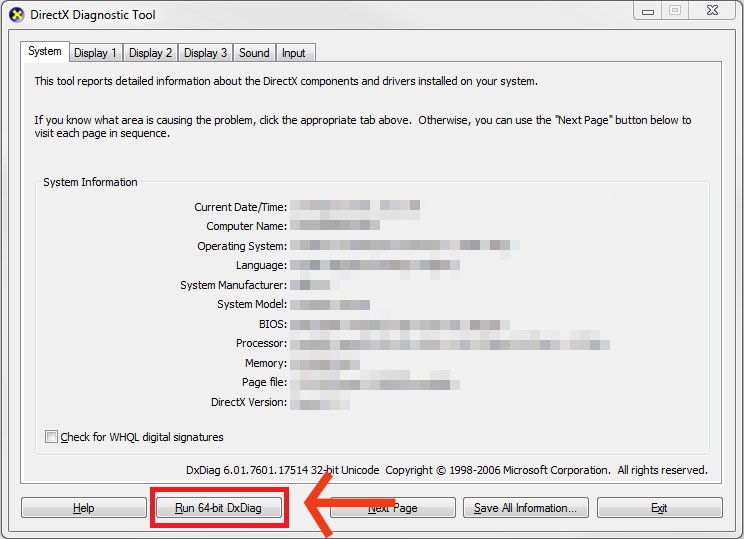
Step 1:
Using the DirectX option could be one of the best options for you to know the system configurations and the available space. To do this, you need to open up the run command.
Try using the Windows Key with R key to open up the run box. Here, you need to type in dxdiag to open up DirectX Diagnostic Tool.
Step 2:
Wait for a few seconds to open up the DirectX Diagnostic Tool and then you can check the Systems tab present here.
Here, you can always check out some of the key statistics available including the CPU, RAM as well as OS. Now, you will be able to find the multiple specifications and can easily match it with the system requirements.
Step 3:
The next thing that you need to check up is the Display tab. Here you will be able to find more information on VRAM and GPU.
Having a higher GPU means you will not face much lag while playing this game. You need to make sure that you have the minimum specifications available.
Step 4:
Once all of these are done, you will not have to look for system space availability. You can go to the File Explorer tab present here.
You can easily look for multiple options like This PC where you can find space usage and availability. You can also look in devices and drive sections to know all about the system requirements.
Apex Legends Requirements Are Not Satisfied?
1. Upgrade PC Specs
It’s obvious that you are facing problems to play with the Apex Legends game. This may be mainly because of the specifications that you have with the device.
Not every PC will be able to run the product and this is why it becomes important to upgrade the PC to the necessary specifications. There are a lot of things you can consider while you are upgrading the system to the PC.

Without a proper upgrade, it always becomes difficult to predict how to go forward. If you fail to get a complete upgrade of your PC, you can focus on particular sections that will help you to get the best results.
2. Upgrading the OS
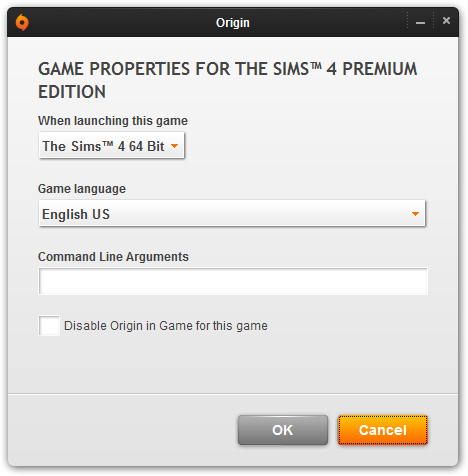
Apex Legends comes with a vast operating platform that can easily work with ease. However, it is important that you check the bit-rate of this device. You can use the 64-bit for the game that will prevent the game from running slow.
You can always look to get a 64-bit OS platform that will help you to get a complete result. This is mainly because the 64-bit OS can easily handle a better than that of the 32-bit OS. If you are having a 32-bit system, you can easily follow the steps below to upgrade this.
Step 1:
To upgrade the system, you need to start by downloading the Windows Media Creation Tool. To download this file, you need to take help of an USB which is empty. You need to boot the drive.
Step 2:
Once the download is done, you can launch the tool. Accept all the terms and conditions shown up here and you will be able to create an installation media.
You can do this with the help of a USB flash drive and DVD to create a new media file. With the help of this, you can easily get the boot file ready for another PC.
Step 3:
While setting up the PC, you need to remember preparing the device for a 64-bit operation. You can get to choose this option while preparing the device.
Choosing particular on-screen options could be the most reliable option for you. Always remember that the device must be bootable for your choice of Windows.
Step 4:
The Next step is to complete the boot menu and then use it for the 64-bit installation. It is supposed to take up a longer time but you can always set it up for installation.
Upgrading the CPU will surely be the one thing that you need the most.
3. Upgrading CPU and GPU
In order to make sure that everything works fine, the next important thing that you need to do is to upgrade both CPU and the GPU.
Coming back to the required specifications, the minimum system requirements suggest that Intel Core i3-6300 3.8GHz or AMD FX-4350 4.2 GHz Quad-Core Processor. Both Intel and AMD Ryzen processors are capable of delivering better results.
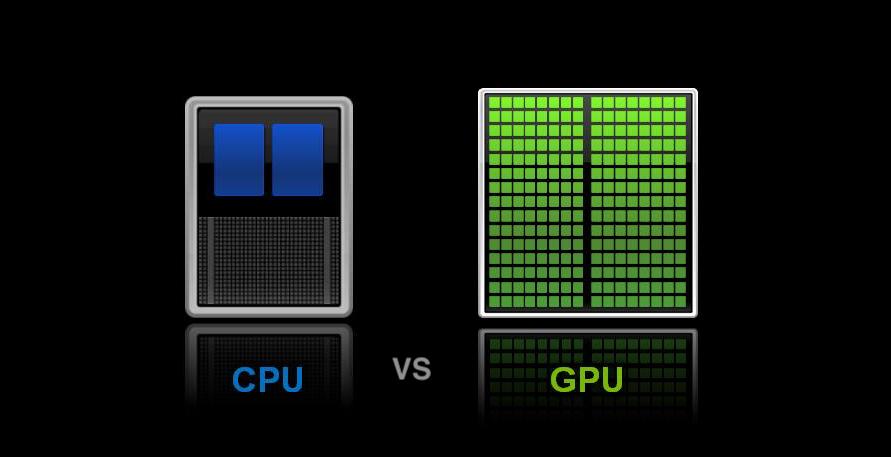
Coming to the graphics requirements of the game, both NVIDIA and AMD are decent to choose. However, you need to check both graphic requirements and also make primary choices according to the needs. Having an advanced GPU like NVIDIA GT 640 or the Radeon HD 7730 is the minimum system requirement that you need the most.
You need to make sure that CPU and the graphics are coming up with these minimum requirements. Make sure to install the drivers along with the graphics to allow it to run properly.
4. Add RAM

RAM always plays up a big part when you need to play a game like Apex Legends. It always requires a minimum of 6GB RAM to run properly.
As a result, it is very important to pick up a hardware support that offers better depth. If you do not have at least 6GB of RAM, it is important to improve on this. To upgrade the RAM, you need to first check if there is any card slot available or not.
If there is no more card slot available, you may have to upgrade right from the motherboard itself. Check the slots available and then you can anticipate the upgrade that is needed. You can also purchase a 6GB RAM card and replace the old card that is available.
5. Placing a VRAM
Another important factor that you need to consider is the option of having a better video RAM. The VRAM is a preferable option that allows you to get dedicated graphics for the game. Like every other role-playing action game, Apex Legends also requires better graphics to bring it into reality.
If you already have the VRAM, you can go to the system settings or the BIOS menu to check the version. You can also increase the VRAM by following the steps mentioned below.

Step 1:
Start by opening the run box on the computer. Hold the Windows key with the R key to open up the Run box. Now you can type in regedit. Press on the OK button and accept the permission. This will open up the registry editor.
Step 2:
The next step is to look for the menu options. Here, you will need to give a click on the HKEY_LOCAL_MACHINE. Now, you will be able to see the graphic processor. Go to the Software section and find Intel.
Step 3:
Now you will have to enter a new key. To do this, go to the Intel Key option and then choose New. You can easily rename the new key as GMM to give it a new location as well.
Step 4:
Once you are done, you will have to open up the new key. Right click onto this and you can find the option to enter a new DWord. Click on the DedicatedSegmentSize!
Step 5:
You can now open up the DWORD and it will allow you to make changes. You can get to enter decimal values from 0 to 512. Make the changes and then click the OK button to save it.
6. Saving Up Space
Having a bigger space in your device is always the right way to get playing the game. Always remember that Apex Legends may cover up to 22 GB of space. However, this won’t be enough for you. You need to load it on a drive which has much higher free space available.
You need to make sure that you are having a bigger space by checking into the system files available. Most of the bigger games could take up to 100 GB, so this one will not be much of a problem. If you have a tight space in hand, it is always helpful to extend the space options.
Step 1:
The first thing that you need to do is to install a partition wizard on the computer. Install it and then launch the program.
Step 2:
Once the installation is complete, click on the extend partition option. It may be placed differently on different platforms. Check the available space on each of the drives and then you can create a new drive using this feature:
Step 3:
If you do not find any free space let in your PC, you may simply have to upgrade it according to the needs. The only thing to do would be to connect an external hard drive or a new hard drive on the PC.
Step 4:
You can directly download and install the game here. Take the help of the copy disc feature to copy the data recorded in the other drives and paste it here.
Frequently Asked Questions [Apex Legends Requirements PC]
Q1. Is Apex legends on steam?
A1. Apex legends is a wonderful game to play and it can always be available for your PC. When it was initially launched in 2019, Apex Legends was not available for PC. Now, it has been available via Origin, Xbox One and also the Playstation 4.
Q2. Is Apex Legends better on PC?
A2. There are a handful games which you can play both on gaming consoles as well as PC. However, Apex Legends is one such game that anyone would love to try on PC. It has major gaming controls which will be better if you want to use the PC in just a jiffy. This is why you can have better shot accuracy while playing the Apex Legends game.
Q3. Apex Legends, Can I run it with 4GB RAM?
A3. Upgrading your PC may sometimes get out of budget for you. If you have only 4GB of RAM, it will highly affect the gameplay. Although Apex Legends might be launched, it will crash immediately when you start playing. It will always be important for you to get 6GB RAM to make the game better.
Conclusion
Apex Legends is one of the finest games for you to play on your PC. If your friends are already playing this amazing game, you’re possibly falling behind. However, you won’t get to know if the game is challenging enough without even playing it. For this, you need to have proper system support.
If you do not have it by default, try to look for an upgrade that will help you to get the best results. We hope that this guide on Can My PC Run Apex Legends is the best thing that you were looking forward to. Do let us know all about how it feels to play the game after getting an upgrade.